What Are RSS Feeds? How to Use Them for Comics
What are RSS feeds? RSS feeds are a quick way for people to track when their favorite websites update. RSS is short for Really Simple Syndication. In other words, a way to help standardize and gather a flow of web content all in one place. They are kind of an early version of a subscribe button. RSS feeds can be used to follow comics, as well as blogs, news sites, etc.
Creating an RSS feed is free. So, there is no reason not to try making one. RSS feeds are viewed using feed readers. Most feed readers are free. However, feed readers with extra features may require payment.
RSS Feed Readers to Install
In order to follow RSS Feeds, some kind of reader must be installed. There are all kinds of readers, so be sure to test out multiple ones. Also, different devices require different readers. For example, personal computers and laptops use browser extensions as readers. Whereas, cellphones and tablets use apps as readers. Below are some example readers to try.
Readers for Desktops
- Google Chrome RSS Feed Reader
- Mac RSS Button for Safari
- Feeder for Firefox
- Feedly, Popular RSS Service
- NewsBlur RSS Feed Reader
Readers for iPhones & iPads
Readers for Android Phones & Tablets
How to Use an RSS Reader to Follow Comics
RSS makes following comic updates easy. Once setup is complete, your feed will let you know whenever a comic updates. Simply install a feed reader, subscribe to a comic feed, adjust notifications, and finally, view comic updates. Continue reading to learn more.
How to Add a Comic Feed to Your Reader
Adding a comic feed is a way to keep track of comic updates. To do so, first install a reader listed above. There are multiple ways to add a new comic feed to your reader. Click the RSS link/button on a site; use the RSS feed icon at the top of your browser; or type “/feed” at the end of a web address. If a comic’s feed is valid, a box will appear on the screen saying “This is a feed.” Click the “Subscribe” button. Consequently, you will now get updates for that comic.

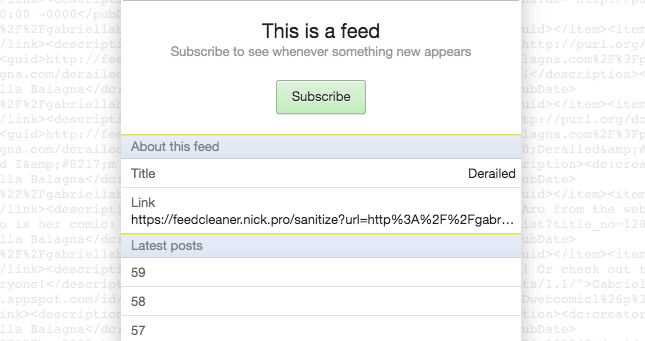
How to Get Comic Notifications Using RSS Feeds
Firstly, make sure you installed a feed reader and subscribed to a feed. If you are subscribed to a comic’s feed, notifications should automatically occur when a new page is released. But, if prompted, be sure to hit “turn on notifications.”
Also, if a comic updates, but no new notifications are automatically showing up, go to the settings on your reader. This is often shaped like a gear icon. Next, go to the settings for notifications and toggle the alerts for one or multiple feeds on/off.
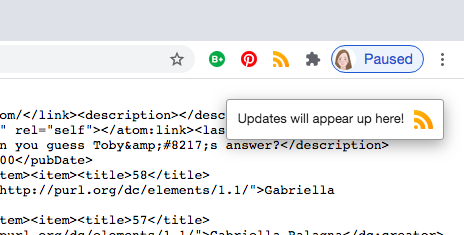
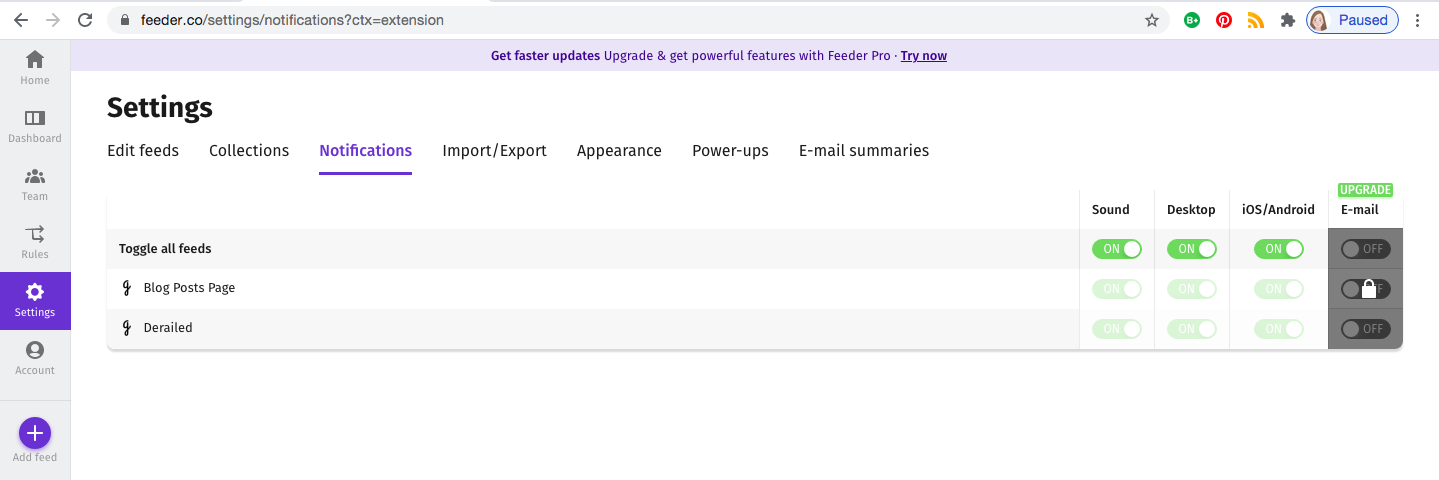
How to View Comics’ RSS Feeds
If you have push notifications turned on, your device will send you a notification when a comic updates. Click the notification to view it right away. If you are on a desktop device, you can click the RSS icon in your browser to view your feeds in your reader at any time. If you are on a mobile device, you can open your RSS app to view your feeds in your reader at any time.
View your feed reader to see which sites have updated. There will be an indicator letting you know which comic pages you have not read yet. Click a comic to view a list of its page updates. Then, click a comic page from the list to view it. Click the back arrow in your reader to go back to the list of feeds/comics that you have subscribed to.
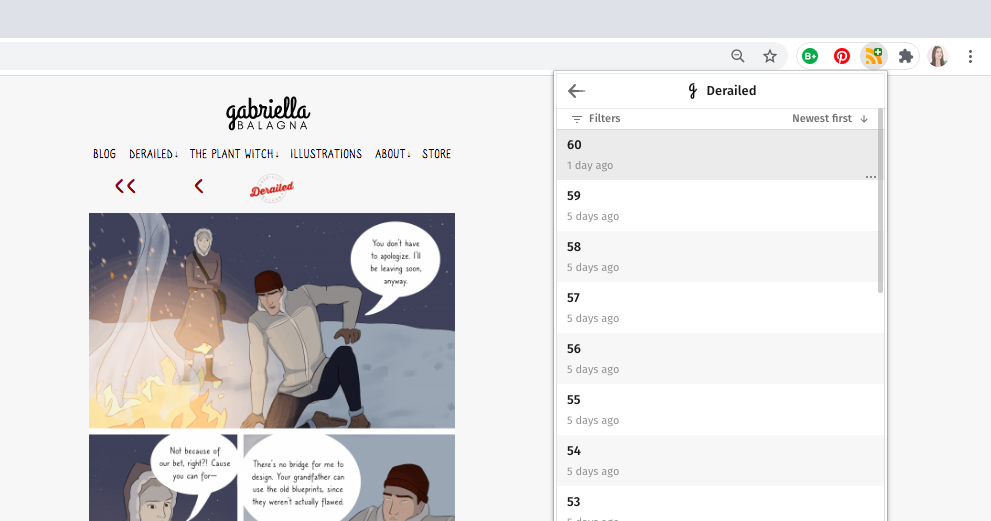
Using RSS Feeds to Share Comic Updates
Should You Provide RSS for Your Comics?
Comic sites should offer multiple kinds of subscription services. This is so readers can choose the method they like best. For example, comics should offer RSS feeds, email updates, and push notifications. Although some say RSS is falling out of fashion, millions of sites still use it. Additionally, older comic readers are very accustomed to using this method to follow comics.
However, many people do not know what RSS feeds are or how to use them. So, first let your readers know they can subscribe to your comic via RSS. Then, provide them a link to this article explaining how to use RSS to follow comics.
Integrate RSS on Your Comic Site
First, go to your comic’s archive page on your on site. Put “/feed” after the url of this page. Copy this url and insert it as a link wherever you like on your site. A common place to put an RSS feed is your site’s footer. You can even make an RSS icon/button and put the url as the link. When fans click the link or button, it will take them to a screen that allows them to subscribe to the RSS feed for your comic. Whenever a new comic page is posted, subscribers will receive a notification. Please note, there may be a delay from the time a page is posted to the time the notification is received by subscribers.

Email Comic Updates Using RSS Feeds
You can also use RSS to send comic updates via email. Mailchimp is a free service to help you do this. There are many other free services that have this same option as well.
Here are the steps to send RSS emails using Mailchimp. Firstly, create an email signup form. For example, you can see my signup form at the bottom of my site or view it here. Then, integrate the signup form into your site. You can also put a link to your signup by inserting its url anywhere on your site/the internet. Next, put your comic’s feed url into Mailchimp’s email template. After that, customize the template. Finally, Mailchimp will automatically send out email updates to your subscribers when your comic updates.
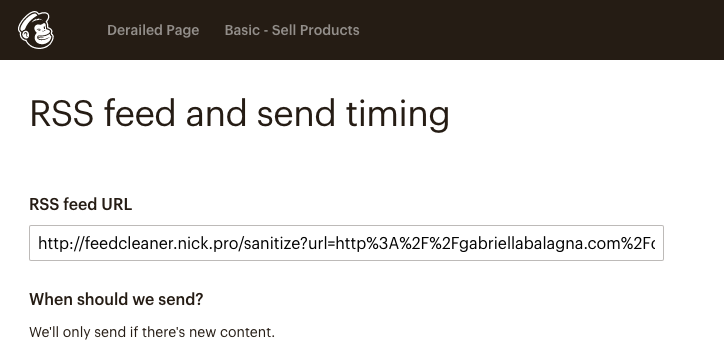
Fix a Broken Comic Feed
To check if an RSS feed is working, use a feed validator. If your feed is not valid, validators will let you know what the problems are. Try to research how to fix these problems. However, if unable to fix the issues, try using a feed sanitizer. Subsequently, the RSS will hopefully be “clean” and working.
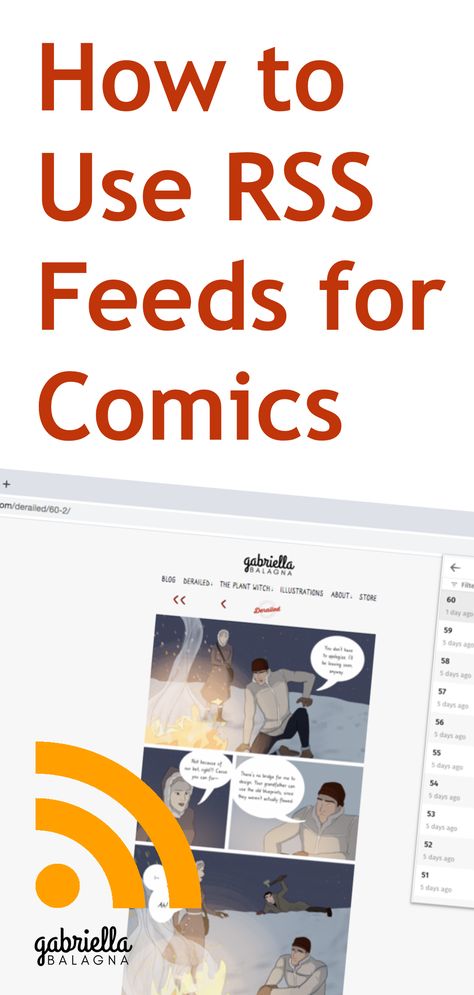

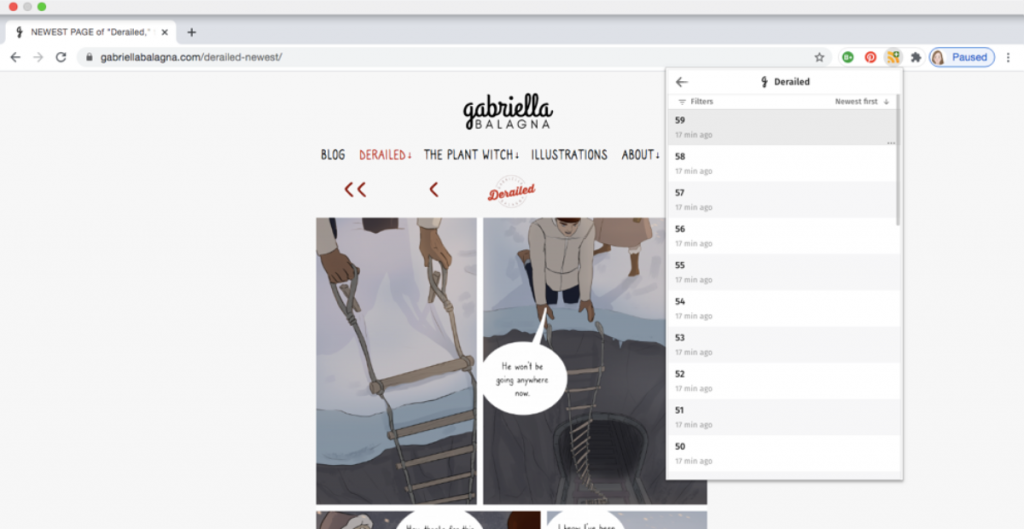
Discussion (3) ¬
Thank you for sharing this information! If you need some details about Thai-Massage than have a look here YH6
Great job site admin! You have made it look so easy talking about that topic, providing your readers some vital information. I would love to see more helpful articles like this, so please keep posting! I also have great posts about Cosmetic Treatment, check out my weblog at QU5