Drawing Tablets – Best Picks for Your Needs 2024!
Drawing tablets are like pets or cars. They come in all different shapes and sizes. Undoubtedly, there are pros and cons to each one. Accordingly, different kinds suit different people. So I am here to help you find the best drawing tablet to suit your needs.
Additionally, I have purchased a variety of drawing tablets over the years. So I am speaking from experience of what features are important in a drawing tablet. Also of note is that I have mainly reccommended products by brands that I have personally tried.
Disclaimer: All opinions are my own. I am not sponsored by any drawing tablet companies. I may earn revenue from the affiliate product links on this page.
Features to Consider in Drawing Tablets
A major thing to consider when buying a drawing tablet is which type is best for you. Following are the three types tablets and the features they offer:
For example, graphics tablets do not have a screen and must be used with a computer. For this reason, graphics tablets are typically the most affordable option if you already own a computer. However, to use them you must move the stylus around like a mouse while looking at a computer screen. Evidently, this disconnect can be a major struggle for some. Nonetheless, graphics tablets are good because they are very portable when paired with a laptop.
In contrast, display tablets have a screen that you can draw directly on. However, that typically makes display tablets a bit pricier. Additionally, you must own a computer to use with them. Generally, these are often the pick of professional artists. As well, they are the pick of artists that like using desktop drawing softwares. However, display tablets are not very portable because of their size and need to be connected to a computer.
Furthermore, computer tablets also have a screen you can draw directly on. But this makes them quite pricy as well. However, they work on their own and do not need an additional computer to plug into. For example, computer tablets include iPads or computers that have screens that you can draw on. Also notable, is that computer tablets are quite portable. Chiefly, they are the pick for those wanting a multipurpose device. Specifically, one that you can use for both art and school, work, or gaming.
Other Features to Consider in Drawing Tablets
Listed below are some other features to consider when purchasing a drawing tablet. You should try to determine which of these features are most important to you.
- budget
- portability, weight, size
- lag, pressure sensitivity, overheating, connectivity
- battery life, charging method, life of purchase
- comfortability, drawing angle
- stylus
- ease of use
- compatible drawing programs
- other uses
Best Drawing Tablets for Artists On the Go
Do you want a tablet that is very portable? Well, these tablets are great for people on the go, like commuters, students, and frequent travelers. As well, these tablets are great if you want to be able to draw anywhere. For instance, different seating areas in your house, during your lunch break, at a library, at cafes, on vacation, etc.
iPad Pro 12.9″
The first tablet great for artists on the go, is the iPad Pro. As a drawing tablet, one of the top features of the iPad Pro is its ease of use. For instance, it is portable, quick to set up, uses intuitive touch gestures, and has simple drawing programs that do not eat up the whole screen. Here is a list of its main features:
- portable, yet plenty of screen space at 12.9 inches
- lightweight
- long battery life up to 10 hours
- high levels of pressure sensitivity
- lag feels nonexistent when drawing
- works with a variety drawing apps like Procreate, Clip Studio Paint, and Medibang
- doubles as a tablet that can be used for work, school, or entertainment
- 2nd gen. Apple Pencil sold separately (bluetooth, long battery, easy charging)
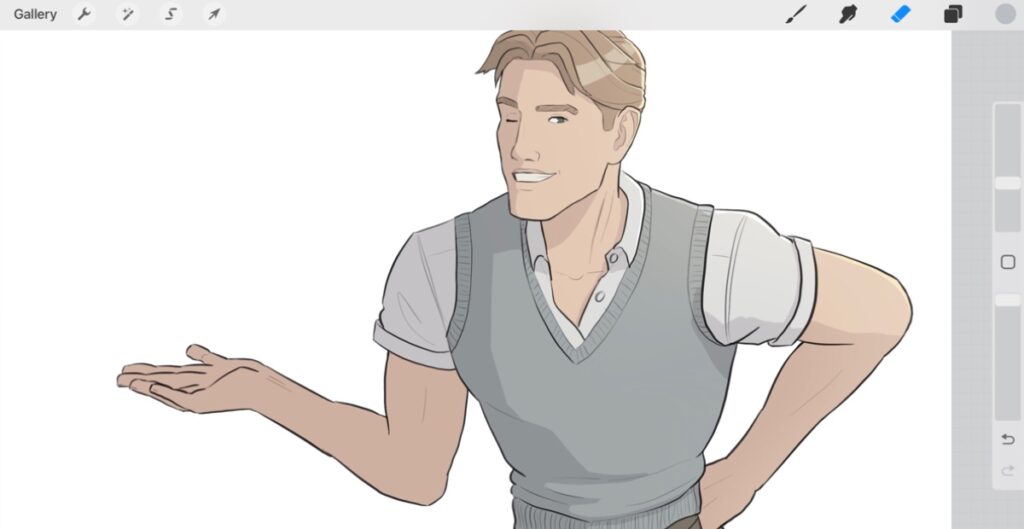
 Wacom Intuos Pro Medium
Wacom Intuos Pro Medium
A second tablet great for artists on the go, is the Intuos Pro. A big plus about the Intuos Pro is the comfortability it offers. For example, because it does not have a screen, you can avoid back and neck pain from hunching over while drawing. Also, it is lightweight to transport, has high pressure sensitivity levels, and provides an ample drawing area. Below are its main features:
- portable size at 13.2 x 8.5 inches
- lightweight
- plug into laptop/computer or use cord free w/ Bluetooth
- 8192 pressure sensitive battery-free stylus
- tilt support and eraser stylus
- can use with full fledged desktop drawing softwares
- 8 express keys and touch ring
Microsoft Surface Pro 9
A third tablet great for artists on the go, is the Microsoft Surface Pro 9. An amazing feature about the Microsoft Surface Pro 9 is that it is a drawing tablet and computer all in one. So it can be used for work, school, or entertainment as well. Additionally, with its long battery life and medium size, it is very portable. Here are its main features:
- portable size at 13 inches
- lightweight
- long battery life up to 15.5 hours
- built in kickstand
- can use with full fledged desktop drawing softwares
- double as a computer that can be used for work, school, or entertainment
- keyboard/stylus sold separately
Best Display Tablets to Use with a Computer
Next, these are the best display tablets to pare with a computer. If you cannot stand the disconnect of tablets without a screen, these lcd tablets will be a better fit for you. Also, no need to make any additional purchases, as a stylus is included with these tablets. With these tablets you can use full fledged desktop drawing softwares. As well, you can use all the other benefits desktops offer.
Huion Kamvas 13 Drawing Tablet
One great display tablet to use with a computer is the Huion Kamvas 13. The top feature about Huion Kamvas 13 is its lower price point. This is a great tablet to try if you are looking for something more affordable than an iPad or larger display tablets. Although Huion is not a mainstream tablet brand, it is rising in popularity. Check out its main features:
- more affordable than iPad or larger display tablets
- 13.3 inches, so decent drawing space
- 8192 levels of pressure sensitivity
- can use with full fledged desktop drawing softwares
- no charging, just plug into desktop device
Wacom Cintiq 16 Drawing Tablet
Another great display tablet to use with a computer is the Wacom Cintiq 16. One prominent feature of the Wacom Cintiq 16 is the ability to pair it with the full power of a computer. For instance, unlike an iPad, you can use this tablet with full fledged desktop drawing softwares. Also, no need to worry about charging it either, as you just plug it in to a desktop device. Moreover, here are more of its main features:
- more affordable than iPad or larger display tablets
- 15.4 inches, so ample drawing space
- 8192 levels of pressure sensitivity
- includes foldable legs to tilt drawing angle
- can use with full fledged desktop drawing softwares
- no charging, just plug into desktop device
Best Drawing Tablets for Low Budgets
Expensive tools do not make you a better artist. It just takes some knowledge of how to improve your art. So these low budget tablets are perfect for those wanting to spend a minimal amount. As well, these tablets are great options for people wanting to try out digital art for the first time. Likewise, these tablets are a great choice for beginner artists, hobbyists, kids, students, or those seeking a low investment price. Additionally, you can pare these tablets with a free or low priced drawing software to help keep costs low. Furthermore, these tablets also make great gifts for any budding artists you know.
One By Wacom Small Graphics Drawing Tablet
One low budget drawing tablet option is the One by Wacom. The best thing about the One by Wacom is its affordability. This is a low risk investment and affordable option for even kids to purchase. I personally own this tablet. I love how it is so portable, easy to set up, does not require a lot of desk space, requires no charging, and does not break the bank. Here are some of its main features:
- portable size at 8.3 x 5.7 inches
- lightweight
- very affordable if you already own a computer
- battery-free tablet, just plug into laptop/computer
- 2048 pressure sensitive battery-free stylus
- can use with full fledged desktop drawing softwares
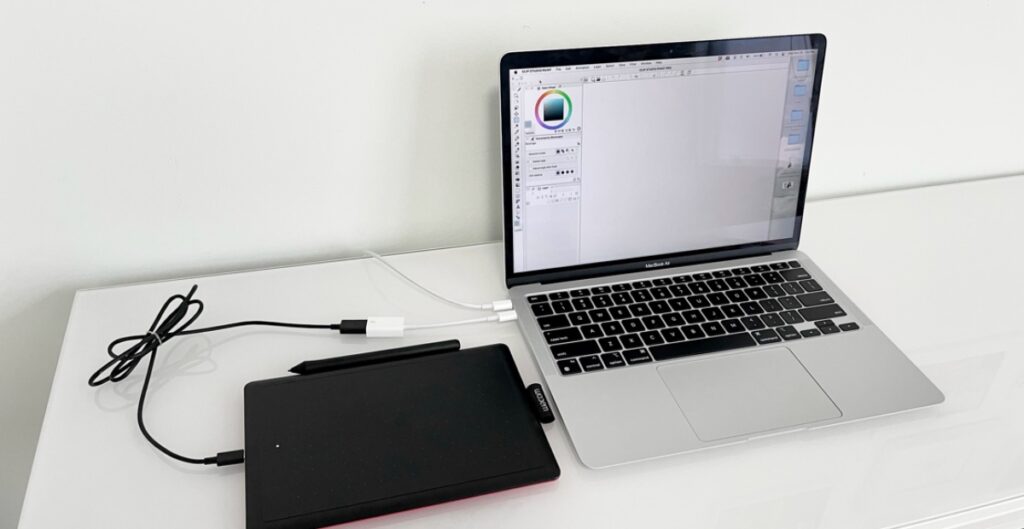
Wacom One HD Creative Pen Display
Another great low budget tablet is the Wacom One (not to be confused with One by Wacom.) This tablet’s top feature is that it is the cheapest display tablet Wacom offers. This is a great option for someone who hates the disconnect of non screen tablets and must have a screen to directly draw on. It is also a great choice for someone who wants to stick with name brand, but does not want to break the bank. Below are its top features:
- cheapest display tablet Wacom offers
- 13.3 inches, decent drawing space
- 4096 levels of pressure sensitivity
- includes foldable legs to tilt drawing angle
- can use with full fledged desktop drawing softwares
- no charging, just plug into desktop device or Android phone
XP-Pen Artist 12
A third low budget drawing tablet is the XP-Pen Artist 12. The XP-Pen Artist 12 is one of the lowest priced lcd display tablets out there. This is a good option for someone who hates the disconnect of non screen tablets and must have a screen to directly draw on. While it does seem a little too cheap to be true, it does offer a 1 year warranty. Here are some other features it offers:
- cheapest lcd tablet I could find
- 11.6 inches, okay amount of drawing space
- 8192 levels of pressure sensitivity
- can use with full fledged desktop drawing softwares
- plug into desktop device and power supply if needed
Best Drawing Tablets to Use as a Mouse
Next is the best tablet to use as a mouse replacement. There are many reasons you may be looking for an alternative to a mouse. For example, maybe you do not like using a mouse, maybe it is causing you pain, or maybe you need something that provides a bit more dexterity. There are many types of people who may be in this situation and are looking for a mouse replacement. For example, graphic designers, photographers, engineers, designers, architects, or those with arthritis. The tablet I recommend for this is listed below.
One by Wacom Medium Graphics Drawing Tablet
The One by Wacom Medium works great as a mouse replacement. It is quick to setup, portable, and needs no charging. It is an affordable price, and well worth it if you need something better than a mouse or trackpad. Check out its other main features:
- portable size at 10.9 x 7.4 inches
- lightweight
- very affordable if you already own a computer
- battery-free tablet, just plug into laptop/computer
- 2048 pressure sensitive battery-free stylus
- can use with full fledged desktop drawing softwares
Best Professional Drawing Tablet Out There
Do you want one of the fanciest drawing tablets out there? Well, the tablet listed below is one of the top industry standard, professional quality drawing tablets available.
Wacom Cintiq Pro 27 Creative Pen Display
One of the most professional level drawing tablets is the Wacom Cintiq Pro 27. The top feature of the Wacom Cintiq Pro 27 is its massive size. This is because the large size means top comfortability while drawing. This tablet works great for high level professional animators, video game developers, children’s book illustrators, comic book artists, etc. Here are its main features:
- 27 inch display makes comfortable drawing experience
- 8,192 levels of pressure sensitivity
- stylus battery free, tilt support, custom weight balance
- multi touch gestures in certain programs
- 4k resolution
- no charging, just plug into desktop device
- stand or arm can be purchased separately

Which Drawing Tablets Are Your Favorite?
In conclusion, drawing tablets are so unique in their features. As well, artists are unique in which features they value most in a drawing tablet. For this reason, this article helps you determine which drawing tablet suits you best. So, leave a comment below which tablet is your favorite!
For more helpful content like this, subscribe to my blog. As well, be sure to check out my adventure comic, Kindred Not.


Discussion (3) ¬
Sharing is caring the say, and you’ve done a fantastic job in sharing your knowledge on your blog. It would be great if you check out my page, too, at FQ4 about Airport Transfer.
What fabulous ideas you have concerning this subject! By the way, check out my website at 67U for content about Online Business.